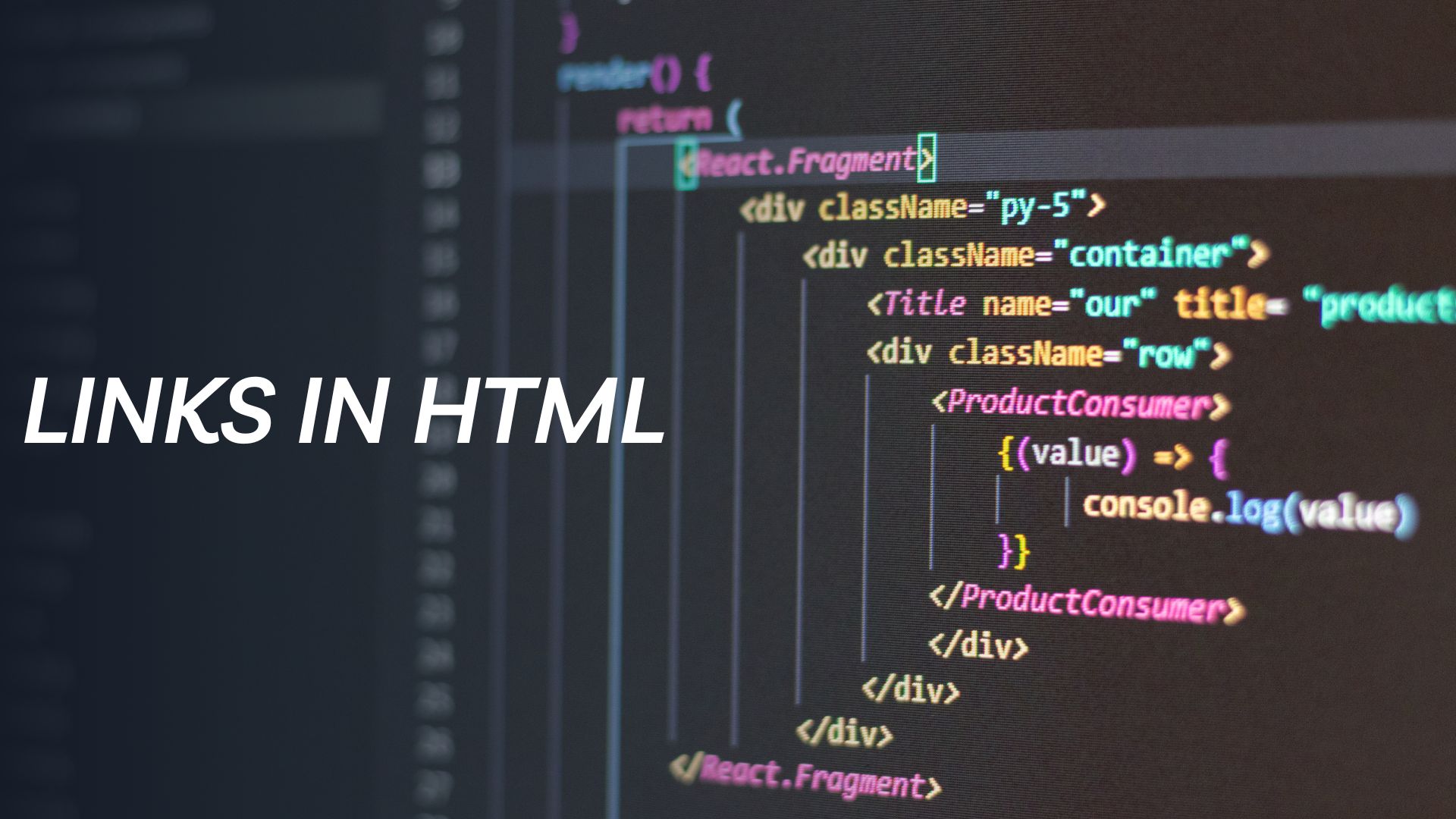In HTML, you can create hyperlinks (links) to other web pages, files, or resources using the anchor element <a>. Here’s how you can create links in HTML:
<!DOCTYPE html>
<html>
<head>
<title>Links in HTML</title>
</head>
<body>
<h1>Welcome to My Website</h1>
<p>This is my homepage. Check out these links:</p><!– Absolute URL –>
<p><a href=”https://www.example.com”>Visit Example Website</a></p><!– Relative URL (within the same website) –>
<p><a href=”/about.html”>About Me</a></p><!– Link to an email address –>
<p><a href=”mailto:contact@example.com”>Contact Me</a></p><!– Link to a file (e.g., PDF, image) –>
<p><a href=”documents/my_resume.pdf”>Download Resume (PDF)</a></p>
</body>
</html>
Explanation:
- Absolute URL: An absolute URL is the full URL that includes the protocol (e.g., “https://”) and the domain name. When users click on this link, they will be directed to the specified website.
- Relative URL: A relative URL is a path relative to the current webpage’s location. It is often used when linking to pages within the same website. In the example above, the link points to an “about.html” file in the same directory as the current page.
- Link to an email address: Using “mailto” in the href attribute, you can create a link that opens the user’s email client with the specified email address pre-filled in the “To” field.
- Link to a file: You can link to various files like PDFs, images, videos, etc., by providing the relative or absolute path to the file in the href attribute.
When a user clicks on a link, the browser will navigate to the destination specified in the href attribute. If the destination is another web page, the browser will load that page. If it’s a file, the browser may either display it or prompt the user to download it, depending on the file type and browser settings.
Remember to provide meaningful anchor text within the <a> tag to indicate the purpose or content of the link. Avoid using generic phrases like “click here” and instead use descriptive text like “Visit Example Website” or “Download Resume (PDF)” to enhance accessibility and user experience.